Mobile Wallet
What is a Mobile Wallet?
A mobile wallet is just like a physical wallet, except it's digital. It is an app based wallet where you can store your digital assets such as your debit/credit cards, boarding passes, or even your rewards cards. It is convenient to use anywhere you go, the most secure wallet you'll ever own, and very simple to use.
Your mobile wallet will allow you to make in-store payments or online purchases. You will also be able to manage all of your cards all on one single app.
Are mobile wallets safe?
Mobile Wallets are extremely safe. By carrying a physical card or cash around in your wallet, you won't have the extra layers of security to protect yourself as you would with a mobile wallet.
When mobile wallets transmit data to make payments, they generate a one-time authentication code. And on top of that one-time code, they never transmit your actual account information to the merchant. Instead, they use an anonymized digital token (Apple) or a fake number system (Samsung/Google), so that your personal financial information is unrevealable and can't be read by any merchant.
For even more frontline protection, most smartphones come with built in security such as Face ID (Apple), Touch ID (Apple), Fingerprint recognition (Apple, Samsung, Google), or screen unlock via PIN/Path/Password. This way you'll always have an initial layer of security, unlike a physical wallet would have.
Apple Pay
To set up and add your cards via Apple Pay, please refer to Apple's set up guide found HERE.
To use Apple Pay, simply follow the instructions below.
-
Look for these icons at checkout: 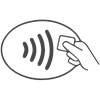

-
Place your Apple device over the contactless reader and place your finger on the Touch ID to confirm payment.
-
Payment will be received once you see a checkmark or feel a vibration followed by a success sound.
-
Done.
You can find a full list of merchants who accept Apple Pay, HERE.
Google Pay
To set up and add your cards via Google Pay, please refer to Google's set up guide found HERE.
To use Google Pay, simply follow the instructions below.
-
Look for these icons at checkout: 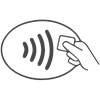
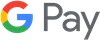
-
Unlock your phone.
-
Hold your device over the terminal.
-
You'll know payment is received when you see a checkmark.
-
Done.
You can find a full list of merchants who accept Google Pay, HERE.
Samsung Pay
To set up and add your cards via Samsung Pay, please refer to Samsung's set up guide found HERE.
To use Samsung Pay, simply follow the instructions below.
-
Look for these icons at checkout: 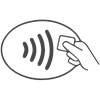
.png?width=150&height=104)
-
Open Samsung Pay on your phone.
-
Tap pay and select your preferred card.
-
Simply place your finger on your phone's fingerprint scanner, OR tap PIN/IRIS and enter your security information.
-
Hold your phone over the contactless reader and wait for payment success.
-
Done.
You can find a full list of merchants who accept Samsung pay, HERE.